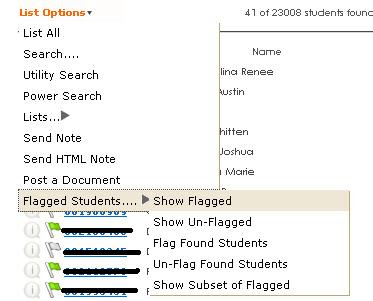From Sandy...
Good afternoon faculty. Many of you are preparing for spring before you leave for the holidays so here are a few reminders for you.
1. Course Copy -
a. Make sure all content/links work in the course before copying to new semester.
b. When copying or exporting/importing courses to the new semester and receiving the email confirmation, wait another 10 minutes or so before going in to check content.
c. When using the course copy option, make sure you choose the option to include course files and links.
d. Be courteous of courses still in progress and only perform course copies, exports/imports and archives during off hours (8 pm - 8 am EST)
Full step-by-step instructions can be found at http://kctcs.edu/Faculty_and_Staff/eSupport/Training/Manage_Your_Course/Beginning_Semester.aspx
2. Course Availability – It is the instructor’s responsibility to open the course to students. You can do this at any time prior to the course start date. To make your course available to students:
a. From the Control Panel go to Customization then to Properties
b. On the Properties page, change the Course Availability option to Yes and submit the page.
c. Your course is now open to students
NOTE: You should not change the options under Course Duration. Doing so will remove the course from students Blackboard page. This setting should remain on Continuous.
3. Test Student Account – It is a good practice to login to Blackboard with your student account to ensure the course is functioning from the student side as you intended. You should also remove your student account from previous semester courses to ensure correct functionality.
a. One area to especially check is the My Grades area for students to make sure the Grade Book is displaying with the correct items in an organized manner to the students.
b. Also check to make sure course instructions are clearly stated to help students navigate the content and activities of the course as needed.
c. Instructors can now add and remove their test student accounts at any time. Instructions for doing this can be found at: http://elearning.kctcs.edu:80/bbcswebdav/xid-31234655_4 .
-----------------------------------------------------------------------------------------------------------------------------------------------
Need more help?
Be sure to check out the Known Issues (located in Blackboard) for KCTCS common problems http://elearning.kctcs.edu/modules/_204_1/KnownIssues.pdf
All Blackboard functional questions, technical support, and performance issues are best resolved by calling the helpdesk or filing a ticket on our help desk site - http://d2.parature.com/ics/support/default.asp?deptID=8158
When filing your ticket, it is very important to capture as much detail as possible in order for either Bb Support or eLearning Services to troubleshoot. Helpful details include screenshots, student id, course id, navigation path, error messages, etc.
------------------------------------------------------------------------------------------------------------------------------------------------
Feature Reminders – KCTCS Online is running Blackboard 9.1 with service pack 3 (no change from last year). Below are some of the highlighted features and things to be aware of. Please take the time to review them.
>>Pronto IM
Pronto has been updated by Blackboard to Blackboard Instant Messenger (BIM). The first time you login to Pronto, you will be prompted to update to BIM. Inside Blackboard though, it is still referenced as Pronto, Blackboard has not updated terminology yet.
>>Paste from Word
As many of you are aware, pasting from Word can cause serious issues with your content. You may now use the Paste from Word feature located in the mash-ups area of the Text Box editor (last button on third line of tools). This will allow you to copy and paste into Blackboard from Word without formatting problems.
>>SoftChalk Score Center and new version
SoftChalk 7 is now available and can be downloaded from Blackboard. It now has an option to get Lesson activities and scores into Blackboard's grade center without using SCORM. This new feature is called Score Center. For more information about this tool, watch the archive on this feature here: http://kctcslive.wimba.com/launcher.cgi?room=_kctcs_s__85560_1_750406_2011_0513_1305_34
>>Browsers
While updated versions of Internet Explorer (9) and Firefox (4) are both available to the general public, please be aware that these versions are still in process of being tested for certification/compatibility with Blackboard and ARE NOT currently supported. To ensure you are using a Blackboard certified or compatible browser, please visit KCTCS browser information page located at: http://elearning.kctcs.edu/bbcswebdav/institution/Blackboard/SupportedBrowsersLearn9.1.pdf
>>Adaptive Release
Instructors can now set Adaptive Release rules using a calculated column. Categories for each item in the Grade Center appear in the Select a Grade Center column drop-down list.
>>Announcements
New Announcements now appear directly below a repositionable bar. Priority Announcements can be moved above the bar so they always appear first in the list. Students do not see the bar.
>>Early Warning System
Instructors can now set Early Warning System rules using a calculated column. Categories for each item in the Grade Center appear in the Select a Grade Center column drop-down list.
>>Assessments
Instructors now have the ability to view question numbers while building and editing assessments. Questions can be referenced by number throughout the assessment and can be used to sequence questions in an assessment.
>>Grade Center
Several features in the Grade Center have been enhanced to improve communication between the instructor and students and make navigation easier.
>>>Feedback and Comments
To augment the existing ability to download columns from the Grade Center and grade offline, Instructors can now include comments in the download. Comments can be added or edited offline, and are associated with the grade when the column information is uploaded to the Grade Center.
>>>Text Editor Features
The full features of the Text Editor are now available for Feedback to Users and Grading Notes from the Grade Details page and within the Grade Center grid. The Text Editor can also be used for feedback on Tests, Assignments, Group Assignments, Blogs, Wikis, Journals, and posts to the Discussion Board. Incorporating all the features of the Text Editor allows Instructors to leverage the full range of functions for formatting text and adding external links, attachments, images, Mashups, and multimedia to Feedback and Grading Notes.
>>>Students Viewing Feedback
Students are able to view the Feedback added using the Text Editor on their My Grades page.
>>>Needs Grading Page
Instructors can access assignment and test attempts that need grading from a new Needs Grading page accessed in the Grade Center section of the Control Panel. On the Needs Grading page, instructors can view how many attempts are ready for grading and sort and filter the items. Attempts are placed in a queue for easy navigation among items when grading or reviewing. Once an attempt is graded, it no longer appears on the Needs Grading page.
>>>Smart Views
Smart Views added as Favorites appear as an indented list in the Grade Center section of the Control Panel.
>>>Column Delete Alert
When groups with graded Blogs, Journals, Wikis, or Discussion Boards are deleted, an alert appears prompting the instructor to save or delete the corresponding Grade Center columns. Managing columns for groups becomes part of the same process as deleting groups.
>>Text Editor
The symbol font is removed from the Text Editor and a symbol picker has been added.
Happy Holidays and we'll see you in January.
eLearning Services
KCTCS Online Hello Faculty! Are you ready for the holiday break? Here are a few Blackboard reminders to wrap up your course before you go.
1. Report official grades to Peoplesoft. Blackboard does not transfer grades to Peoplesoft.
2. Download and save your grade book.
a. From the Grade Center click the Work Offline button and select Download.
b. Leave the defaults and click the Submit button.
c. Click the Download button to save the file to your computer. The file can be opened with Excel.
3. Archive your course. An archive preserves all course content and student work in a course. Faculty are responsible for their own archives.
a. From Packages and Utilities (Control Panel) click Export/Archive Course
b. Click the Archive button
c. Select the options needed and click Submit
d. You will receive an email when it is complete.
e. Go back to the Export/Archive area to download the Archive. Click the file to save it to your computer.
More information can be found at http://kctcs.edu/Faculty_and_Staff/eSupport/Training/Manage_Your_Course/End_of_Semester.aspx
Need more help?
All Blackboard functional questions, technical support, and performance issues are best resolved by calling the helpdesk or filing a ticket on our help desk site - http://d2.parature.com/ics/support/default.asp?deptID=8158
When filing your ticket, it is very important to capture as much detail as possible in order for either Bb Support or eLearning Services to troubleshoot. Helpful details include screenshots, student id, course id, navigation path, error messages, etc.
You may also be able to troubleshoot for students using your Test Student account. Instructor instructions for using the Add Test Student tool can be found at http://elearning.kctcs.edu:80/bbcswebdav/xid-31234655_4
This blog supports online learning at Bluegrass Community and Technical College.
Thursday, December 15, 2011
Tuesday, December 6, 2011
Bb Exemplary Course Program
From Paige:
Once again eLearning Services wants to recognize great courses KCTCS faculty have developed at each college. Please encourage faculty to submit their course(s) to the Blackboard Exemplary Course program. The 2012 Blackboard Catalyst Awards is now OPEN for submissions. Submissions are due February 29, 2012.
Benefits for participating in the Blackboard Exemplary Program include:
· Learn course design best practices to improve the engagement, collaboration, assessment and learner support within your own courses
· Develop a fresh perspective by seeing how other instructors and designers from your discipline or area of interest are developing their courses
· Apply lessons learned from the Exemplary Course Rubric to your own courses or those you are helping to develop
· Receive detailed feedback on your own course development on the best practices you are employing or areas in which it can be improved
· Gain professional development experience and recognition for your accomplishments and participation in the program
Blackboard will notify the winners in early May and recognize them at BbWorld 2012 in New Orleans, LA. Winners will receive paid registration to BbWorld 2012.
To learn more about the 2012 Exemplary Course Program or to submit a course, visit http://www.blackboard.com/platforms/learn/resources/community-programs/meet-your-peers/catalyst-awards.aspx
You will find information on how to:
· Volunteer to be a reviewer
· Download the Exemplary Course Rubric and Submit a Course for consideration
· Explore best practices and past winning courses
· Learn about how to participate in the 2012 Exemplary Course Program
eLearning Services will be sending information out to all faculty but appreciate you encouraging them to submit their courses.
Monday, December 5, 2011
OpenClass Learning Environment
From Paige Brooks-Jeffiers:
We wanted to again provide the opportunity for your innovative-thinking faculty to participate in the Pearson’s OpenClass Learning Environment pilot this spring as a part of our Design Project Partnership. On ground (web enhanced) courses are preferred. This allows the faculty to help guide the student with the different platform and to gather student feedback on the system. Fully online courses would be accepted if faculty are relatively tech savvy and ok with change as this product may be updated with new features and functionality at any time. More about OpenClass: http://www.joinopenclass.com/open/view/t1Interested in participating? Let Paige now. Also send an email to Clovis Perry.
Monday, November 21, 2011
2011-2012 Distance Learning Advisory Committee
James Matchuny | |
Michael Adkins | |
Baker, Lucinda D | |
Patricia Miller | |
Steve Stone | |
Kausha Miller | |
Kevin Dunn | |
Rebecca McCane | |
Melanie Sallee | |
Maureen Cropper | |
Connie Rine |
End of Semester Email -- Fall 2011
This email below was send out over the bctc_faculty distribution list on Monday, 11/21...
- - -
- - -
Wee! The end is in sight! I hope you are doing well and braced for finals . . . This email contains some updates and goings on in the world of distance learning. Since increasingly Blackboard and online learning pertains to us all, I’m send this message out on the bctc_faculty@kctcs.edu distribution list. Just prior to this email going out, I sent an email to the members of the bl_onlineinstructors@kctcs.edu list with the word *membership* in the subject heading; if you didn’t get that email and want on that list, please send your name and email address to Bill Davis.
PROCTORED EXAMS
KCTCS will continue to use JCTCS’s SharePoint database through the end of the semester to share pass*words and exam directions for proctored exams. Directions on uploading this information is maintained here. If you have not uploaded your exam directions and pass*words, do so now. If you need assistance call (x6603) or email Karen Dearborn. Beginning in the Spring, the system will migrate to a new database located on The Point. The new database is stored on this Team Site: “KCTCS Distance Learning Proctor Resource Center”. If you’re familiar with the Point, you can check it out now. If not, no worries. We’ll have directions out in the Spring for how to access it.
COURSE COPY PROBLEMS
There have been reports of problems with the course copy feature. Some content may appear to be copied yet remain invisible to students. The solution is deleting the content and reloading <grumble>. Given the confusion this can create, I am recommending reloading content to Blackboard. I also recommend use of your district locker to store content that you may wish to share in multiple classes or over subsequent semesters. This way you can link to the content and then easily change it in the L:/www folder. See this tutorial for directions.
BLACKBOARD UPGRADES (NOT QUITE YET…)
We will continue to use our current version of Blackboard through the Spring semester. We will then migrate to a new version at the start of the summer session. A test shell for the new version of Bb will be available in the Spring. It will allow instructors to interact with some of the new features in Bb. From what I’ve seen of the new Bb upgrade, it will not substantively change the GUI/interface but will add a lot more functionality. Expect training on the new Bb in the Spring.
TLC WEBSITE / TRAINING
Our new Teaching and Learning Center is keeping a list of all kinds of training offered across the college. I encourage you visit them. They also link to Technology Training provided by ITS. Note: our two week institutional closing will limit access to training. If there is training that you need, please complete that before you go home for break. Remember that the college asks all new online (including new hybrid) instructors to complete Blackboard training. A list of faculty who have completed training is available from the Distance Learning Web page. So…. If you want to get ready for Spring, make an appointment with Connie Rine now, our resident Bb training expert.
If you are not teaching online or hybrid classes, but are interested in doing so, talk with your program/area coordinator about going online.
DISTANCE LEARNING BLOG
I use a blog, BCTC Distance Learning, to share information about goings on in the world of online learning. I encourage you to subscribe. For those who don’t subscribe, I will periodically make reminders about the blog on the bl_onlineinstructors distribution list. I think this makes a good way for me to share information without unnecessarily cluttering inboxes. I’m also using the blog, which is fully searchable, to archive important information such as this email.
DISTANCE LEARNING ADVISORY COMMITTEE
The DLAC is charged with representing faculty concerns about the direction of online learning and contains representation from each division. If you have concerns about anything pertaining to distance learning, share them with your DLAC rep. Of course, you can always direct those concerns to me.
GETTING HELP
I want to highlight our eMentor program. The college eMentors provide assistance to new online instructors—and anyone else in the BCTC community who has questions about best practices in online learning. Their email address is bl_ementors@kctcs.edu.
SAVE BB GRADEBOOK
If you are keeping your gradebook on Blackboard, I strongly recommend that you download a copy of it after turning in your grades. This is easy to do. From the control panel, click Grade Center/Full Grade Center. Then Work Offline/Download. Click Submit then Download. Then Save.
GETTING YOUR SPRING 2012 COURSES READY
KYVC. If you are teaching classes in a BW mode (meaning your classes is available to all students across KCTCS), be sure to update KYVC with your course information. Click here for directions on how to do this. *Tip* this is a great way to let potential students know about your textbook requirements, potential proctored exams and special software needs.
PeopleSoft. Make sure next semester classes appear on Faculty “My Schedule” in PeopleSoft; if not, check with your AD or Office Manager.
Bb Availability. When you are ready to make your class available to your students, remember to change the Blackboard settings. From the Bb Control Panel, click customization/properties. Under “Set Availability” have “Make Course Available” read “yes”.
Weather Language. New syllabi checklists call for language about weather closings – online classes don’t close—but it might not be a bad idea to state that explicitly on your syllabus.
HAPPY HOLIDAYS
Thank you for time. I wish each of you a safe and relaxing holiday and prosperous new year. And if you’re on the move, safe travels.
Friday, November 18, 2011
KCTCS Summit on Testing and Proctored Exams
On Friday, 11/18, I attend this summit on the campus of Elizabethtown CTC.
Key Themes: The rapid growth of online enrollments has led to to a sharp increase in proctored exams, which is putting a strain on testing centers at some colleges. Another big issue is communicating concerns from one college to another.
Some interesting information:
July 2012, they system will be 24/7 student services support for online students.
Schedule of Student Charges: $25 per test may be charged to non-KCTCS students. No fee may be assessed directly to KCTCS students.
Recharges ($25 per students) may be processed through journal entries from the home college to the delivering college.
For an example, Gateway processed 180 KCTCS students Fall 2010. Those fees would amount to $4,500.
The system will be holding a meeting on Academic Advising tracking in Versailles on 12/5 from 10-3.
Bb Collaborate, a new service coming from Bb, could allow an instructor to proctor exams via webcam.
Troubleshooting Concerns Raised
--scheduling issues
--fees
--sharing exams and passwords
--Recommended windows for testing
Suggested Procedures for Proctored exams (offered BW):
--2 exams per semester
--3 hours time limit
--all content for exams should be done web browser w/out assistance from the proctor
--link to KCTCS proctor exam page from online syllabus
--extend exam windows to at least 48 hours.
Key Themes: The rapid growth of online enrollments has led to to a sharp increase in proctored exams, which is putting a strain on testing centers at some colleges. Another big issue is communicating concerns from one college to another.
Some interesting information:
July 2012, they system will be 24/7 student services support for online students.
Schedule of Student Charges: $25 per test may be charged to non-KCTCS students. No fee may be assessed directly to KCTCS students.
Recharges ($25 per students) may be processed through journal entries from the home college to the delivering college.
For an example, Gateway processed 180 KCTCS students Fall 2010. Those fees would amount to $4,500.
The system will be holding a meeting on Academic Advising tracking in Versailles on 12/5 from 10-3.
Bb Collaborate, a new service coming from Bb, could allow an instructor to proctor exams via webcam.
Troubleshooting Concerns Raised
--scheduling issues
--fees
--sharing exams and passwords
--Recommended windows for testing
Suggested Procedures for Proctored exams (offered BW):
--2 exams per semester
--3 hours time limit
--all content for exams should be done web browser w/out assistance from the proctor
--link to KCTCS proctor exam page from online syllabus
--extend exam windows to at least 48 hours.
Friday, November 4, 2011
KCTCS Digital Textbook Meeting
On Friday, 11/4, I attended a meeting in Versailles on eTextbooks: "Today's Textbook--Tomorrow's Digital Future Quality and Costs: An Aim toward Affordable Education." The even consisted of 20 min. presentations from a variety different eTextbook vendors:
--Walters Kluwer
--Elsevier
--Flatworld Knowledge
--KY Learning Depot
---Barnes and Noble
--Cengage
--Pearson
Some major themes I heard over and over included:
--eTextbooks are significantly cheaper--as much as 50%.
--eTextbooks give students instant access to course materials.
--eTextbooks provide the functionality of a computer. Students and instructors can share notes and comments easily. eBooks provide multimedia (audio and video) and other functionality like flashcards, practice tests, etc. Instructors can "add" chapters and other content to their eTextbook.
--Some eTextbooks can be integrated with Bb and provide a single sign on solution...when students log into Bb, they have access to their textbooks.
Some items that struck me:
--Barnes and Noble really is pushing Nook Study--their eReader software (Note: this is different from the Nook eReader they sell that completes with Kindle). I was pleased to Nook Study connects to Merlot and other open source content. Faculty can make notes in the textbooks that are shared across the all student textbooks. And students can "annotate" text. The big downside: the software is restricted to a PC and will not run on mobile devices like smart phones, iPads, or even eReaders like Nook and Kindle. More at www.nookstudy.com/college.
--Cengage's Four Letter Press (4LTR) offers both eTexbooks along with a paper companion. They are sold in a one stop shopping experience for textbooks. 75+ titles.
--I would like to see more cross platform solutions. E.g. Amazon's eBooks can be read on a Kindle, an iPad, an iPhone, an Android phone, a Windows PC and a Mac. I'm not necessarily seeing that _yet_ in these educational solutions.
--Elsevier offers eContent to support nursing and allied health programs and provides Bb support, too _and_ an iPad app.
--Flatworld Knowledge does appear to be pretty cross platform. They allow much of their content to be viewed for free online and make money by selling print books and eBooks for PDF, iPad, Kindle. They also let books be read through Nook Study. I like some aspects of this model.
--KY Learning Depot is repository for open textbooks and other content. They are also trying to do bulk purchasing of educational content much in the same way the KYVL offers content.
--MacMillan/Bedford St. Martins/Worth/W. H. Freeman/Hayden McNeil offers ebooks.
--McGraw-Hill recently released McGraw-Hill Campus, a cross platform eReader with Bb functionality. McGraw-Hill Create allows instructors to customize content. Their Connect platform allows for powerful data analysis of student success rates. ALEKS is AI software that assesses student knowledge of a topic (esp. math) and connects students to textbook content.
--HippoCampus and NROC. Grant funded for "open educational resources" including open source textbooks. National Repository of Online Courses offers lots of great content and support for creating online classes. In addition to textbooks, there's lots of great, free audio and video content.
--Pearson eBooks are supported on the iPad, the Pearson eText.
--Walters Klewer is Lippincott Williams & Wilkins, a health-science publisher. More at www.vitalsource.com.
My two-cents:
--I would like to see more cross platform solutions. E.g. Amazon's eBooks can be read on a Kindle, an iPad, an iPhone, an Android phone, a Windows PC and a Mac. I'm not necessarily seeing that _yet_ in these educational solutions...although some are coming close.
--I am looking forward to a the moment when my annotations, notes, and even audio and video can be imbedded in a "textbook" so that my commentary is available to my students.
--Walters Kluwer
--Elsevier
--Flatworld Knowledge
--KY Learning Depot
---Barnes and Noble
--Cengage
--Pearson
Some major themes I heard over and over included:
--eTextbooks are significantly cheaper--as much as 50%.
--eTextbooks give students instant access to course materials.
--eTextbooks provide the functionality of a computer. Students and instructors can share notes and comments easily. eBooks provide multimedia (audio and video) and other functionality like flashcards, practice tests, etc. Instructors can "add" chapters and other content to their eTextbook.
--Some eTextbooks can be integrated with Bb and provide a single sign on solution...when students log into Bb, they have access to their textbooks.
Some items that struck me:
--Barnes and Noble really is pushing Nook Study--their eReader software (Note: this is different from the Nook eReader they sell that completes with Kindle). I was pleased to Nook Study connects to Merlot and other open source content. Faculty can make notes in the textbooks that are shared across the all student textbooks. And students can "annotate" text. The big downside: the software is restricted to a PC and will not run on mobile devices like smart phones, iPads, or even eReaders like Nook and Kindle. More at www.nookstudy.com/college.
--Cengage's Four Letter Press (4LTR) offers both eTexbooks along with a paper companion. They are sold in a one stop shopping experience for textbooks. 75+ titles.
--I would like to see more cross platform solutions. E.g. Amazon's eBooks can be read on a Kindle, an iPad, an iPhone, an Android phone, a Windows PC and a Mac. I'm not necessarily seeing that _yet_ in these educational solutions.
--Elsevier offers eContent to support nursing and allied health programs and provides Bb support, too _and_ an iPad app.
--Flatworld Knowledge does appear to be pretty cross platform. They allow much of their content to be viewed for free online and make money by selling print books and eBooks for PDF, iPad, Kindle. They also let books be read through Nook Study. I like some aspects of this model.
--KY Learning Depot is repository for open textbooks and other content. They are also trying to do bulk purchasing of educational content much in the same way the KYVL offers content.
--MacMillan/Bedford St. Martins/Worth/W. H. Freeman/Hayden McNeil offers ebooks.
--McGraw-Hill recently released McGraw-Hill Campus, a cross platform eReader with Bb functionality. McGraw-Hill Create allows instructors to customize content. Their Connect platform allows for powerful data analysis of student success rates. ALEKS is AI software that assesses student knowledge of a topic (esp. math) and connects students to textbook content.
--HippoCampus and NROC. Grant funded for "open educational resources" including open source textbooks. National Repository of Online Courses offers lots of great content and support for creating online classes. In addition to textbooks, there's lots of great, free audio and video content.
--Pearson eBooks are supported on the iPad, the Pearson eText.
--Walters Klewer is Lippincott Williams & Wilkins, a health-science publisher. More at www.vitalsource.com.
My two-cents:
--I would like to see more cross platform solutions. E.g. Amazon's eBooks can be read on a Kindle, an iPad, an iPhone, an Android phone, a Windows PC and a Mac. I'm not necessarily seeing that _yet_ in these educational solutions...although some are coming close.
--I am looking forward to a the moment when my annotations, notes, and even audio and video can be imbedded in a "textbook" so that my commentary is available to my students.
Wednesday, November 2, 2011
SoftChalk Competition
We know you've created some amazing content with SoftChalk this year because each day we see lessons that WOW us on CONNECT. SoftChalk's annual Lesson Challenge is our way to recognize your innovative teaching, lesson design skills and hard work! If you have lessons or eCourses that you're proud of—submit them to the 2012 SoftChalk Lesson Challenge now! A $500 cash award will be awarded to each lesson challenge winner.
It's easy to enter your lessons, just:
It's easy to enter your lessons, just:
- Create an account on CONNECT, SoftChalk’s Learning Object Repository.
- Publish your completed SoftChalk lessons or eCourses to CONNECT.
- Submit your content into the Lesson Challenge.
- For full details on the 2012 Lesson Challenge and to see the winning lessons from previous years, visit the Lesson Challenge page.
Monday, October 24, 2011
View IP Address Used to Submit Assignments
Curious what computer a student used to submit an assignment? An IP address may be found for all items submitted to the grade center by accessing the grade center>click reports/view grade center>total entries (show all)>click download. You will be able to download a spreadsheet that contains all IP addresses for anything submitted or altered to the grade center.
Tuesday, October 18, 2011
Posting Documents for Students to View
This training video includes directions on how to upload documents to AdvisorTrac. *Important* only documents uploaded as "Student Documents" will be visible to the student. In the Document tab, click "Type" and select "Student Documents". See picture below. Also: content placed in the "History" is only available to advisors--students cannot view it.
Monday, October 10, 2011
AdvisorTrac: Advising At a Distance
One aspect of the new advising model is that prioritizes pairing students with an advisor with experise in their program of study versus an advisor located on their campus. This means that we must all be prepared to work with students at a distance.
Email and telephone allow us to do this. Here are some suggestions for working with students at-a-distance:
Email and telephone allow us to do this. Here are some suggestions for working with students at-a-distance:
- Contact your students at the start of academic advising and provide them with instructions on how you wish them to contact you. These contact tips can serve as reference for drafting that message:
http://district.bluegrass.kctcs.edu/ben.worth/quickview/advisortrac_tips.docx - Encourage students who wish to use email, to send you a completed a Student Contact Form.
- Rather than play phone tag with students, encourage them to make an appointment in AdvisorTrac and then to call you in lieu of visiting your office.
AdvisorTrac: Student is outside my advising area
Many of us will encounter students with program plans outside our advising areas. There are a number of reasons why could have occurred. Some students may have changed their program plans after data was pulled from PeopleSoft. It is also possible that some advisors have been assigned outside their areas of expertise.
SHORT TERM SOLUTION
Advise the the student as best you can by doing the following:
This email exchange offers an example how to provide this kind of assistance efficiently.
LONG TERM SOLUTION
The long term solution is to have students update their program plans in PeopleSoft. The Program Change Form form is located on the college Web site. Students can fill out that document and return it to the campus registrar OR put the information contained on that form in a KCTCS email and send to bl_studentrecords@kctcs.edu. Note: students must send the information using their official KCTCS email.
It is also possible that entire classes of students have been misassigned on the Advising Crosswalk. The Crosswalk lists every possible program offered by the system and then organizes those programs into broad advising areas. For example, there are nearly a dozen different programs that studenta can select to indicate they are a nurse. If you see errors in the Crosswalk, share them with your AD.
SHORT TERM SOLUTION
Advise the the student as best you can by doing the following:
- Provide the student with a program checklist from the BCTC Program of Study page. The UK-BCTC Pathways are a great resource for transfer students.
- Lift students' advising holds.
- Refer the students to the program Web site for additional information.
- Refer the student to a program coordinator. Note: some programs like nursing have pre-admissions advising counselors who can assist students. The AA and AS pages also provide contacts for students. All these details appear on the Program of Studies page.
This email exchange offers an example how to provide this kind of assistance efficiently.
LONG TERM SOLUTION
The long term solution is to have students update their program plans in PeopleSoft. The Program Change Form form is located on the college Web site. Students can fill out that document and return it to the campus registrar OR put the information contained on that form in a KCTCS email and send to bl_studentrecords@kctcs.edu. Note: students must send the information using their official KCTCS email.
It is also possible that entire classes of students have been misassigned on the Advising Crosswalk. The Crosswalk lists every possible program offered by the system and then organizes those programs into broad advising areas. For example, there are nearly a dozen different programs that studenta can select to indicate they are a nurse. If you see errors in the Crosswalk, share them with your AD.
Friday, October 7, 2011
September KCTCS Distance Learning Peer Team Meeting
The KCTCS Distance Learning Peer Team met September 31 to discuss a number of issues. Topics included:
- Sandy Cook announced a new Service Center for Learn on Demand is in the works. It will includes assistance with advising, registration, IT troubleshooting, and more.
- Pearson, who makes the MyLab suite of programs, offered a number of updates.
- Future Blackboard updates were discussed. KCTCS currently uses SP3. SP7 is available. We move to SP 7 at the start of the summer semester.
- The Proctored Exam database of passwords and exam information will be moving to The Point. This will solve reliability problems with the old database.
- Learn on Demand Developmental modules for Math are now available. Writing goes online soon with Reading to follow later this semester.
September KCTCS Distance Learning Peer Team Meeting
The KCTCS Distance Learning Peer Team met September 31 to discuss a number of issues. Topics included:
- Sandy Cook announced a new Service Center for Learn on Demand is in the works. It will includes assistance with advising, registration, IT troubleshooting, and more.
- Pearson, who makes the MyLab suite of programs, offered a number of updates.
- Future Blackboard updates were discussed. KCTCS currently uses SP3. SP7 is available. We move to SP 7 at the start of the summer semester.
- The Proctored Exam database of passwords and exam information will be moving to The Point. This will solve reliability problems with the old database.
- Learn on Demand Developmental modules for Math are now available. Writing goes online soon with Reading to follow later this semester.
Friday, September 30, 2011
A-T Tips: Making an Appointment for a Student
While students can make appointments for themselves in AdvisorTrac, an advisor can also schedule a student into an existing appointment. To do this, click or hover over the hour glass icon in the top left corner and select "Appointments". Fill in the follow fields:
http://screencast.com/t/9GurQYdRaYPL
- "Student": Type Student PS ID
- "Center": Select 'Faculty_Office' from dropdown menu
- "Consultant: Select your name from the dropdown meu
- Click Search
Select a time from your calendar. In the "Appointments Entry" box, be sure to select a "Reason".
Here's a video illustrating these steps:
http://screencast.com/t/9GurQYdRaYPL
Thursday, September 29, 2011
AdvisorTrac Troubleshooting -- Sending Email to a Subset of Students
AdvisorTrac will allow you to send messages to a selection of students on your roster of assigned advisees. Log into AdvisorTrac and click "My Students" to pull up your list of assigned students. Click the "flags" next to student names; doing so turns the flag "green". Then click "list options" then "flagged students" then "show flagged." You can then send email and/or notes to that group by clicking "List Options" then "Send Note".
Wednesday, September 28, 2011
AdvisorTrac Troubleshooting -- Confirm Bio
You can easily update your personal information in AdvisorTrac. This includes your email address, office address, and your name, forthat matter.
Click the TracMan in the top left corner and then select "Confirm Bio..." Make whatever changes you wish and be sure to click save.
Click the TracMan in the top left corner and then select "Confirm Bio..." Make whatever changes you wish and be sure to click save.
AdvisorTrac Troubleshooting -- Send Notes
The "Send Note" feature in AdvisorTrac allows you to send both a note and email to students. A "note" is an internal alert that appears inside AdvisorTrac when a student logs into the system. An "email" is sent to a student's KCTCS email account (unless the student has updated user preferences in A/T).
Be careful: the default setting is notes. I recommend sending both email and a note when communicating with students.
Click the link below for instructions on how to use the send note feature in A/T. A screenshot appears at the bottom.
http://screencast.com/t/msTikhRjjF
Be careful: the default setting is notes. I recommend sending both email and a note when communicating with students.
Click the link below for instructions on how to use the send note feature in A/T. A screenshot appears at the bottom.
http://screencast.com/t/msTikhRjjF
AdvisorTrac Troubleshooting -- Students Can't Schedule
Are your advisees reporting difficulty making appointments using AdvisorTrac? If so, be sure that, when setting up appointments in your calendar, you have the field "CENTER" listed as "Faculty_Office". See the screen shot below for how this looks. Or click the link below for a video tutorial:
http://screencast.com/t/3CWNOyAM
http://screencast.com/t/3CWNOyAM
Wednesday, August 17, 2011
Make Bb Available
In order to make your Blackboard web site available to your students, you must change Blackboard settings. From the Bb Control Panel, click customization, then properties. Under “Set Availability” have “Make Course Available” read “yes”.
Tuesday, August 16, 2011
Ordering Books Online
Thanks to John Orbuz for creating this helpful video tutorial showing students how to order books online:
Subscribe to:
Comments (Atom)